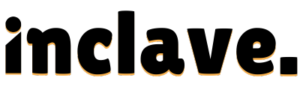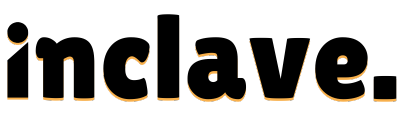Would you like to remove League of Legends from your PC? Although challenging to master, this well-liked game is viral in eSports. Maybe you’re paying too much or need disk space. Both Mac and PC users can easily uninstall League of Legends.
If you wish to stop playing forever, delete any leftover files. This guide will help you remove League of Legends efficiently. Follow these steps to free up space and manage your game’s presence. Let’s begin your journey to uninstall League of Legends easily.
Why You Might Want to Uninstall League of Legends
League of Legends can be advantageously uninstalled for several reasons. Each reason helps manage your game use and can improve other computer tasks.
Also Explore: How To Sell a League Of Legends Account?
Freeing Up Disk Space
League of Legends requires significant disk space, which might affect performance. Uninstalling it can quickly provide extra storage for files or applications. This is useful if your hard drive is close to total capacity. Obtaining more space can result in smoother system operations and reduced lag. Freeing up space can also significantly increase computer processing rates.
Resolving Technical Issues
League of Legends technical problems can seriously interfere with your play experience. Reinstalling the game after uninstalling it might resolve recurrent problems. You can resolve errors impacting game launching or gameplay quality. Conflicts with other software might also be prevented by uninstalling. Fixing these problems may improve your system’s stability and performance.
Taking a Break from Gaming
If gaming affects your daily activities, uninstalling may be necessary. Uninstalling League of Legends can help balance your schedule better. Taking a break can focus energies on schoolwork or hobbies. A break from gaming allows spending more time with friends and family. Reducing screen time can benefit one’s physical and emotional well-being.
Step-by-Step Guide to Uninstall League of Legends on Windows
- Search for “Control Panel” in the Start Menu on your PC. Follow the “Programs” link to “Programs and Features.”
- Scroll through the list of installed programs carefully. Locate and choose League of Legends from the list.
- At the top of the list of programs, click the “Uninstall” button. Then, follow the prompts in the uninstallation wizard provided.
- Go to C:\Riot Games\League of Legends, which is the installation folder. To make sure all the files are gone from your computer, delete the League of Legends folder.
Step-by-Step Guide to Uninstall League of Legends on macOS
- Open Finder: Launch Finder from the dock. Navigate to the Applications folder.
- Locate League of Legends: Find the League of Legends app in the Applications folder.
- Move to Trash: Drag the League of Legends icon to the Trash. This begins the removal process.
- To remove Associated Files, Open Finder and press Command + Shift + G to access the “Go to Folder” window.
Find League-related files by typing ~/Library into the ~/Library/Application Support/, ~/Library/Preferences/, and ~/Library/Caches/ folders.
Delete any files associated with League of Legends to remove the application altogether.
Uninstalling League of Legends Using Third-Party Tools
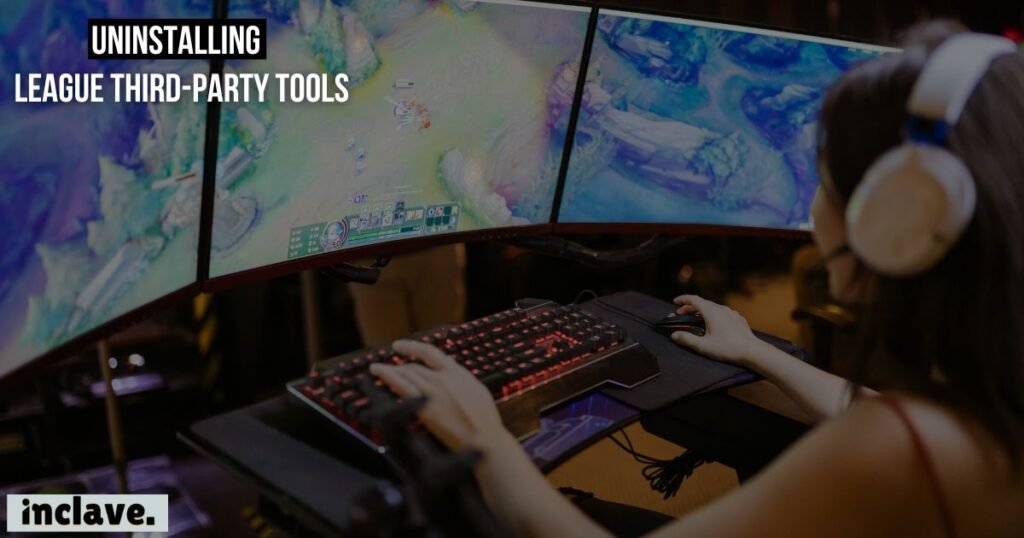
Recommended Tools for Windows
Revo Uninstaller
Revo Uninstaller easily removes League of Legends. This program removes unnecessary files and directories, keeping your PC neat and clutter-free. It streamlines the whole process through step-by-step guidance.
CCleaner
CCleaner helps you uninstall League of Legends quickly and effectively. By clearing up significant space and optimizing your system, it finds leftover files and boosts computer performance. This tool is ideal for maintaining the smooth operation of your computer.
Recommended Tools for macOS
AppCleaner
With AppCleaner, you can completely remove League of Legends from your Mac. It looks for and deletes unnecessary files to save space and keep your Mac neat and organized. This user-friendly tool offers a straightforward uninstallation experience.
Post-Uninstallation Tips
Restart Your Device
Restarting your system ensures all changes are applied. Restarting helps your computer run smoothly again and closes leftover processes from the application uninstallation. This step is essential for avoiding potential software conflicts. Take a moment to restart before using your computer further.
Clear Any Remaining Files
Check your system manually for any leftover files or folders. Use File Explorer on Windows to locate missed files. On macOS, search through Finder carefully for leftover data. You may save important storage space on your computer by removing useless files. A clean system promotes better performance and efficiency.
Frequently Asked Questions
Can I reinstall League of Legends later?
Yes, you can reinstall it from the official website anytime.
Does uninstalling League of Legends delete my account?
No, uninstalling does not affect your Riot Games account.
How to fully uninstall League of Legends?
Follow all uninstall steps and delete leftover files manually.
How to completely uninstall Riot Client?
Uninstall via the Control Panel and remove all associated files.
How do I permanently delete my League of Legends account?
Contact Riot Games support to request permanent account deletion.
How to disconnect League of Legends?
Stop playing and uninstall to disconnect from the game.
Conclusion
Uninstalling League of Legends is straightforward on both Windows and macOS systems. Follow easy steps to ensure you remove all the program files. Properly uninstalling frees up valuable system resources for better performance. Avoid unnecessary clutter and files to keep your computer running smoothly.
A clean system enhances both speed and efficiency during use. Enjoy improved computer operations by uninstalling unused or problematic software regularly. The guide above helps you manage your computer’s storage effectively. Reduce game-related issues by uninstalling and clearing any residual data. Keep your device in optimal condition through routine maintenance and careful management.