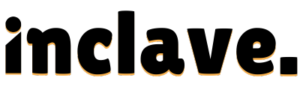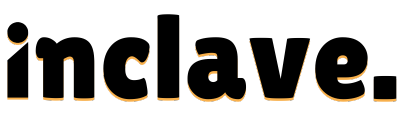Saving Minecraft worlds on servers is vital for avid players everywhere. It helps protect your creations from unexpected data loss, which is frustrating. Accidental deletions are more common than you might think, making backups crucial. Server crashes can happen suddenly, risking all your progress in the game.
Regular backups ensure that your complex structures and achievements remain safe. This way, if any issues arise, recovery is simple and stress-free.
Keeping your worlds secure means enjoying Minecraft without worry, and developing a backup routine safeguards your time and creative efforts effectively. Implementing this process allows seamless gaming experiences and uninterrupted fun.
Understand Server Types and Access Requirements
Understanding server types is crucial when managing Minecraft servers. Dedicated servers are for the sole use of one user. Shared servers host multiple users, dividing resources among them. Renting from hosting providers offers flexible plans for different needs.
Access to server files is essential for managing and backing up worlds. Use FTP for direct file transfers between the server and your computer.
Control panel access simplifies management with a user-friendly interface. Admin permissions are a necessity to access and modify server files securely.
Ensuring you have this access helps in maintaining server efficiency. Select the correct server type and access level for smooth operations. Understanding these aspects provides a successful and enjoyable Minecraft experience.
How do I make sure my Minecraft server saves?
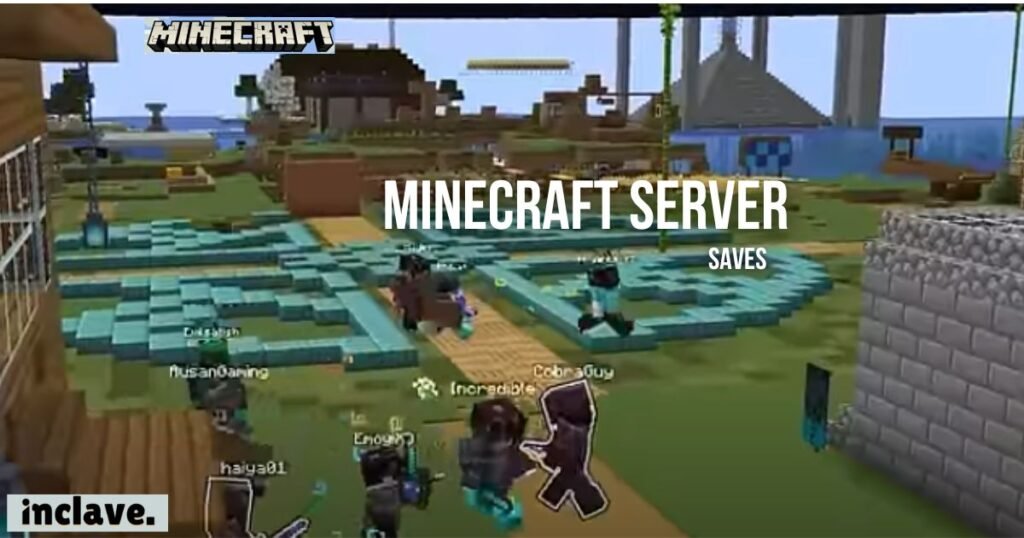
Develop a routine to back up your server regularly to prevent data loss. Ensure server shutdown before each backup process for complete data integrity. Use control panels or admin consoles to initiate the backup procedure quickly. Always verify successful backup completion by checking the created files. Store backup files in multiple locations to safeguard against hardware failures.
Encourage consistent saving habits among players to minimize accidental data overwrite. Educate server users about the importance of frequent backups and operation protocols. Use automated tools to schedule backups at convenient times with minimal disruption.
Regularly update server software to benefit from the latest security enhancements and bug fixes. Test restoring from backups occasionally to confirm data reliability and recovery processes.
Stop the Server
Stopping the server is necessary to prevent data corruption when saving a world. High server activity can disrupt the integrity of the backup process. Shutting down the server allows a clean and complete save of all files. Users can utilize server software, control panels, or console commands to halt the server. Most server software has a stop button for an easy halt process. Control panels provide an intuitive interface for stopping the server quickly.
Console commands require typing specific instructions to stop the server efficiently. Ensure all users have logged off to avoid data synchronization problems. Always check for any ongoing activities before executing the server stop command. Stopping the server eliminates conflicts and preserves the world’s current state securely.
Locate the World Save Folder
Minecraft saves world data on the server in a specific directory. World saves are within the server’s leading directory for a Minecraft Java server. Typically, you find them in the “world,” “world_nether,” or “world_the_end” folders.
On a Bedrock server, look inside the server’s “worlds” folder for saved data. You often find individual worlds by their unique names inside these folders. For popular server types, use paths like `/home/server/Minecraft/worlds` for Linux systems.
Minecraft Java server saves on Windows are usually in the `C:\Minecraft\` directory. Sometimes, servers host multiple worlds within one directory structure. To identify folder names, look for ones that match the world’s name. Confirm world folders by checking size and modification dates for recent activity.
Use file explorers to navigate and locate these world-save folders quickly. Accurate identification of these folders ensures effective backup of critical game data.
Copy the World Folder
Copying the world folder is essential to avoid data corruption when backing up. Use FTP software, like FileZilla, to access your server files safely and securely.
Alternatively, utilize server control panel options for an easy file transfer method. Always copy files and never move them to prevent losing data during interruptions. Moving files can result in incomplete transfers, which might cause data loss.
Ensure you have the correct user permissions to copy files from the server. Confirm the transfer’s completion by checking the copied file sizes and modification dates. Keep backup copies in more than one location to safeguard your data.
Regularly update your backup versions to maintain the most recent world changes on record. Following these steps keeps your Minecraft creations preserved and ready for restoration.
Save the World Locally
To save your Minecraft world locally, ensure the server is stopped. Copy the world folder to your computer using FTP software like FileZilla. Alternatively, use the server’s control panel to download the world files.
Use clear folder names based on the date, like “World_2023_10_19.” Descriptive folder names like “Before_major_update_Oct_2023” help you easily locate backups.
Regularly save backups before making significant changes or applying updates to your server. Updates can sometimes cause unforeseen issues; backups ensure a quick recovery. Place these backups in multiple secure locations to protect against accidental data loss.
Regularly organizing your backups helps keep your files easily accessible and manageable. Implementing a robust backup routine ensures your creations remain safe from unexpected server issues.
Automate Backups (Optional)

Automating server backups simplifies the process for server administrators. Use plugins, mods, or scripts to automate tasks effectively. These tools help you automatically secure copies of your Minecraft world.
Popular backup plugins include EssentialsX and WorldGuard for efficient management. They integrate seamlessly into server environments for streamlined operations. Consider using scripts if you prefer custom backup solutions.
Scheduling backups regularly ensures minimal loss in unexpected situations. Configure them during off-peak hours to reduce server load. Use your server’s control panel for quick scheduling and management.
Regular backups make recovery easy if things go wrong. Implement automated options to lessen manual efforts and time. Set up notifications to confirm successful backup completion every time.
Automated backups contribute to keeping servers running smoothly and securely. Utilize these options for a hassle-free gaming experience.
Restart the Server
After the backup is complete, instruct users to safely restart the server. To prevent data issues, ensure the server is stopped completely before restarting. Verify all systems are ready and users are logged out before restarting. Use the control panel or console commands to initiate the server restart.
Check that no active connections are lingering from users or processes. Monitor the server log files during restart to catch any error messages appearing. Ensure plugins and mods are loading correctly after the server initiates.
Once the server is up, validate its functionality by logging in and playing. Confirm all essential services are operational and gameplay is smooth without lags. Encourage users to report issues if any occur after a server restart.
Promptly address problems to maintain a seamless gaming experience for everyone. Regularly update server software and plugins to ensure compatibility and performance. Keeping systems current is essential for minimizing issues after a restart.
Test the Backup (Optional but Recommended)
Testing a saved world backup is crucial before entirely relying on it. Load the saved world onto another server or a local environment for this test. Ensure the loaded world behaves correctly and matches what you expect.
Spot any issues early with this process rather than when it is too late. Testing confirms your backup’s reliability and prepares you for future challenges. If the test succeeds, trust your data is safe and preserved correctly.
Problems detected during testing highlight areas needing attention or adjustment. Regular backup tests boost confidence that your data recovery plan works reliably. They also create peace of mind by confirming that backups are usable in real-world situations.
Testing also ensures that your backup includes the latest world changes accurately. A functional backup is a vital part of managing your server data efficiently. Implement these practices for a smooth gaming experience, safeguarding against potential data loss.
Conclusion
Regularly backing up Minecraft worlds is essential to protect your hard work. Backups ensure that your creative efforts are not lost to unexpected issues. Save backups as a routine part of your Minecraft activities. Consistently doing so allows players to restore their worlds if problems arise quickly. Encourage friends and fellow players to adopt this critical habit, too.
For added security, advanced users may explore cloud storage options for backups. External backup services provide an extra layer of protection for your data. Using these services ensures your creations are safe and accessible from anywhere. Back up your worlds frequently to secure your progress and peace of mind.
Creating a robust backup routine preserves valuable time and effort across gaming sessions. Ensure your worlds are safely saved, and enjoy your Minecraft adventures without worry.
Frequently Asked Questions
What is the command to save the world in Minecraft server?
To save your world, use the command `/save-all`. This command saves all game progress. Type it promptly in your server console to ensure every player’s progress is preserved. Always save before stopping the server.
How do you save and exit a Minecraft server?
To save and exit, ensure you use `/save-all` first. Then, type `/stop` to exit. Exiting without saving can cause data loss. Always confirm saving to keep everything intact. Inform users before stopping for a smooth process.
How does Minecraft save worlds?
Minecraft saves worlds to server folders. Every player’s progress is saved frequently, and changes are automatically recorded in real-time. Regular backups supplement default saving mechanisms. Automate backups to enhance data protection. Use plugins for efficient file management.
How to save a Minecraft world from server?
Stop the server before saving your world. Copy the world folder to your computer. Use an FTP tool like FileZilla for transfers. Keep folder names descriptive for easy identification. Regularly back up files to secure valuable work. Store copies in multiple locations.
Does Minecraft server save automatically?
Yes, Minecraft servers often save automatically in intervals. Regular saves ensure player progress is recovered. Enable auto-save in server settings for convenience. Always perform manual saves before making significant changes. Manual saves override any scheduled automatic saves. This confirms data preservation before any server updates.