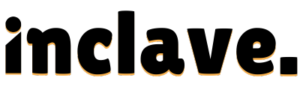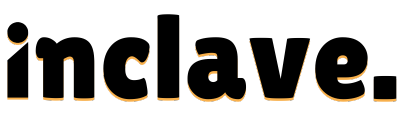Kodi is an incredibly versatile app for PC users passionate about streaming media content. Known for its ability to seamlessly integrate various add-ons, Kodi transforms your PC into a powerful home media hub. Among the many popular add-ons, Mobdro is a favorite for content enthusiasts. If you’re wondering how to install Mobdro on Kodi on your PC, you’ve come to the right place.
This guide offers an easy-to-follow, professional walkthrough for installing the Mobdro add-on on Kodi. Whether you’re new to Kodi or an experienced user, these instructions will make the process simple and stress-free.
In this post we will learn in detail about How to Install Mobdro on Kodi App on Your PC.
What Is Mobdro?
Mobdro (or similar add-ons) is a highly popular Kodi extension that brings users a wide variety of streaming options. From movies and TV shows to live sports and other media, Mobdro ensures endless content exploration. Its intuitive interface and rich library make it a go-to choice for Kodi enthusiasts.
Before we proceed, it’s essential to highlight one significant disclaimer. While Mobdro enables access to vast media options, always ensure you’re using legal sources. Streaming copyrighted material without permission is not only unethical but also illegal. This guide is intended to help users set up Mobdro responsibly.
Why Install Mobdro on Kodi?
Mobdro has become a favorite add-on thanks to these features:
- Extensive Content Library – Access a wide variety of videos, channels, and streams.
- User-Friendly Interface – Navigation is seamless and intuitive for users of all levels.
- Always Free – An economical choice for those who want quality streaming on a budget.
If you want to enhance your PC’s streaming capabilities, installing Mobdro is your next innovative step.
Prerequisites for Installing Mobdro on Kodi
- Download Kodi on Your PC
Before you can install Mobdro, you need Kodi itself. To download and install Kodi, take these actions:
- Step 1: Visit the official Kodi website at kodi.tv.
- Step 2: Select the “Download” tab. Choose your PC’s operating system (Windows, Mac, or Linux).
- Step 3: Install Kodi by following the on-screen instructions after downloading the installer.
Always download Kodi from the official site to ensure it’s safe.
- Enable Installation of Unknown Sources
By default, Kodi restricts third-party installations. You’ll need to enable unknown sources:
- Step 1: After starting Kodi, select the gear icon to go to “Settings.”
- Step 2: Go to “Add-ons” inside “System Settings.”
- Step 3: Toggle on the “Unknown Sources” option to allow third-party add-ons.
- System Requirements for Smooth Functionality
Ensure your PC meets these specs:
- Operating System: Windows 7 or higher, macOS 10.9 or later.
- Hard Disk Space: At least 4GB free.
- Internet Connectivity: Stable broadband to download repositories and stream.
Downloading the Mobdro Repository
Repositories act as libraries for add-ons. To install Mobdro, you’ll need its repository. Here’s how to get started:
1. Find a Trustworthy Mobdro Repository
Repositories are a collection of add-ons. To find the Mobdro repository:
- Search for community-vetted, legitimate Mobdro repositories to avoid corrupted files.
- Check Kodi forums or verified websites for reliable download links.
2. Download and Save the Repository
- Step 1: Download the repository ZIP file to your PC. Save it somewhere easy to locate.
- Step 2: Always verify the source’s credibility to avoid installing harmful files.
Installing the Mobdro Add-On on Kodi
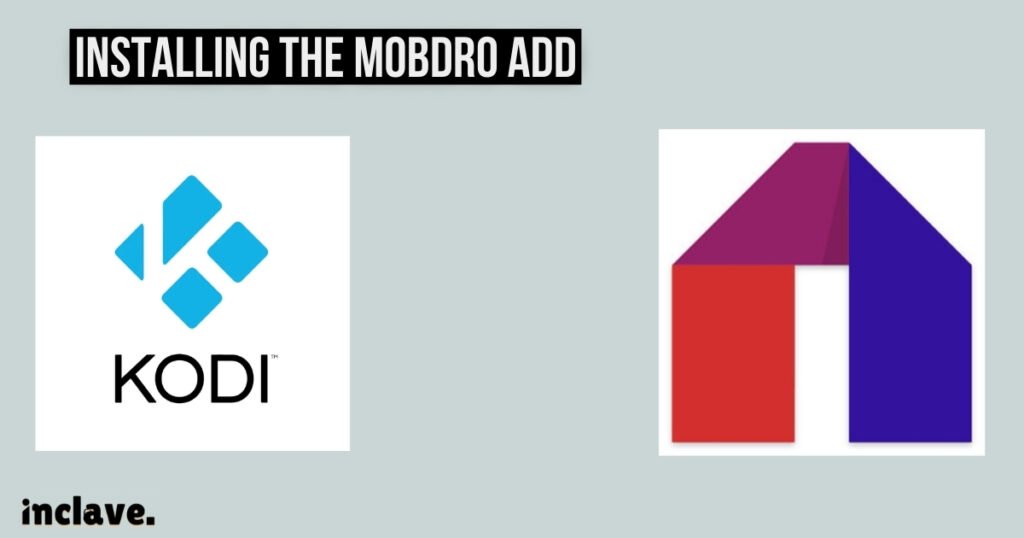
1. Launch Kodi and Add the Repository
Now that you have the repository, the next step is to integrate it with Kodi:
- Open Kodi on your PC.
- Select “Settings“> “Add-ons“> “Install using the zip file.”
- Navigate to the location where you saved the Mobdro repository ZIP file.
- Select the file and allow Kodi to install the repository.
2. Install Mobdro from the Repository
Once the repository is added to Kodi:
- Go to the Add-ons section and select “Install from Repository.”
- Select the repository you installed (e.g., [Repository Name]).
- Click “Video Add-ons” and then select Mobdro.
- Follow the on-screen prompts to install Mobdro.
3. Verify Installation
To confirm the installation:
- Check if Mobdro appears under “Add-ons” in Kodi.
- Launch the add-on to ensure it’s functioning correctly.
Using Mobdro on Kodi
Now that Mobdro is installed, here’s how to make the most of it:
1. Browse Content on Mobdro
Browsing content on Mobdro is straightforward and fun. The main menu offers categories for movies, TV shows, and live channels. Click on a category to view its content list. To locate particular titles, use the search bar. The add-on displays thumbnails and descriptions for easy selection. You can filter options by genre or popularity.
Mobdro updates its library frequently, adding new content regularly. You can store favorites for easy access at a later time. It organizes content neatly, making it simple to explore. New users will find the layout intuitive. Spend time discovering diverse options for an entertaining experience on Kodi.
2. Stream Safely
Streaming safely is essential when using Kodi and Mobdro. Always prioritize your online privacy. Install a reliable VPN to protect your identity and data. A VPN encrypts your connection, ensuring anonymity while streaming. Avoid accessing illegal or pirated content. Stick to verified and legitimate sources. Check your antivirus software for added security.
Ensure your Kodi app and add-ons are up-to-date. This prevents security vulnerabilities. Use a strong password for your internet connection. Avoid using public Wi-Fi for streaming. Monitor data usage to avoid overage charges. By following these tips, you can enjoy streaming safely and securely.
Common Troubleshooting Tips
If you run into issues during or after installation, here are some quick fixes:
Add-On Not Showing in Kodi
- Make sure you installed the repository correctly.
- Restart Kodi to refresh its system cache.
Repository Installation Fails
- Verify that the original repository link is valid.
- Check your internet connection.
Kodi Crashing After Installation
- Check if your Kodi app is up-to-date.
- Reinstall Kodi and Mobdro following the guide again.
Additional Recommendations
To enhance your experience further:
- Regularly update Kodi and the Mobdro add-on to keep both functioning smoothly.
- Explore alternative add-ons like Pluto TV or Tubi if you want legal, high-quality options.
FAQs
How to install Mobdro?
To install Mobdro, first, download the APK file from a trusted source. Once downloaded, open the APK and allow installation from unknown sources in your device settings. To finish the installation procedure, maintain the on-screen instructions.
Is Mobdro APK still working?
Mobdro APK is no longer officially working as the app has been discontinued. Some third-party versions may still work but might be unstable or unsafe. It’s recommended to avoid using outdated versions for security reasons.
What replaced Mobdro?
Mobdro has been replaced by apps like TeaTV, Cinema HD, and BeeTV. These apps provide similar streaming services and are updated regularly. They are good alternatives for watching movies and TV shows for free.
How to Install Bookmark Lite Repo Using the GitHub Browser?
To install Bookmark Lite Repo via GitHub, open the GitHub browser and search for it. Once located, click the “Install” button and follow the prompts to complete the installation. After installation, you can access the repo directly from your device.
How to Install the Bookmark Lite Repo from the KinkeadTech File Source?
To install the Bookmark Lite Repo from KinkeadTech, open the file source and search for the repo. Select the repo file and click “Install” to begin the process. After installation, the repo will be available for use within your system.
How to Install the Mobdro Add-on From the Bookmark Lite Repo?
After installing the Bookmark Lite Repo, go to your add-ons menu and search for Mobdro. Once found, click on the Mobdro add-on and press “Install” to add it to your setup. You can now access Mobdro from the Bookmark Lite Repo.
Conclusion
Installing Mobdro on Kodi doesn’t have to be complicated. This guide covered everything from downloading Kodi to adding repositories and exploring great content. With these steps, you can transform your PC into the ultimate media-streaming hub.
Remember that a vast streaming capacity also comes with a big responsibility. Always use Kodi for legal and ethical purposes. If you enjoyed this guide or have questions, please share your experience in the comments. Help others by spreading the word—share this guide with fellow streaming enthusiasts!