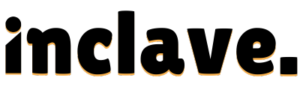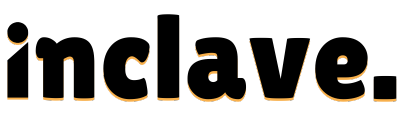Knowing the wattage of your PSU (Power Supply Unit) is essential for several reasons. It helps when upgrading hardware, troubleshooting power issues, or ensuring your system’s compatibility. This guide will show you how to check the PSU wattage without opening your computer case.
A PSU is an essential part that gives your computer power. It converts electricity from the outlet into usable power for all parts of your system. Wattage refers to the power the PSU can supply, vital for ensuring your computer runs smoothly. A higher wattage allows more components to run without issues like power shortages.
In this post we will learn in detail about How to Check PSU Wattage Without Opening Computer.
Methods to Check PSU Wattage Without Opening the Computer
Consult Your PC Documentation
Pre-built Systems:
The product record keeping or specification sheet for pre-built PCs frequently includes the PSU’s wattage. This information is typically found on the manufacturer’s website or in the box. Search for the model number and check the specs section for the PSU’s wattage. If the original documents are still in your control, this approach is dependable and fast.
Custom-Built PCs:
If you built your computer, check your purchase invoice or online order history for PSU details. Retailers often list the PSU specifications in the order confirmation or product description when buying individual parts. This information will tell you the exact wattage of the PSU you purchased. It’s a simple way to find your PSU’s wattage without opening the computer.
Also Read: How to Sell PC Parts Without the Box
Check Online Resources
System Configuration Lookup Tools:
Many PC manufacturers provide online resources for verifying system specifications, such as PSU wattage. These tools allow you to input your computer’s model or serial number to get comprehensive system information. The manufacturer’s support page frequently offers these tools. For example, configuration lookup tools from companies like Dell, HP, and Lenovo make it simple to view device information, such as PSU wattage. This method is fast and accurate for finding your PSU wattage online.
Contact Customer Support
How to Reach Out:
If you are still struggling to find the PSU wattage, contact the manufacturer’s customer service. They can be reached via live chat on their main website, phone, or email. To help them identify your system, provide your PC’s model or serial number. After reviewing your information, customer support teams can provide the PSU wattage and other system details.
Also Read: Can Your PC Turn On Without RAM?
What Information to Provide:
When contacting customer support, provide details like the model number, purchase date, and system specifications. This helps them locate your PC’s exact configuration quickly. Be ready to share your serial number, as it’s crucial for identifying the correct PSU wattage and other technical details about your system.
Software and Tools
Limitations of Software:
Software tools cannot directly detect the PSU wattage, but they help estimate power usage. These tools analyze your system’s power consumption by monitoring hardware components like CPU, GPU, and RAM. Although they don’t show exact PSU wattage, they can give insights into how much power your computer is using. This can help estimate the minimum wattage needed for your PSU.
Using Power Consumption Tools:
To estimate your system’s total power draw, use tools like HWMonitor, HWiNFO, or Speccy. These programs monitor power usage and provide data on your computer’s components. Knowing the total power draw gives you a rough idea of the PSU wattage required to run your system without issues.
Physical Labels and External Indicators
External PSU Labels:
Some pre-built or compact systems might label The PSU wattage on the back panel. This label often displays the wattage, model number, and other essential details of the PSU. Look for a sticker on the rear of the case, usually near the power input. This is a quick way to check the PSU wattage without opening the computer.
External PSU in Laptops or AIO PCs:
Laptops and all-in-one (AIO) PCs often use external power adapters with clear wattage labels. These adapters, usually located near the power cord, have the wattage printed on them. You can easily find this information by checking the power brick or adapter that came with the system. This method is beneficial for portable devices like laptops and AIO PCs.
Estimate Based on System Components
Understanding Power Requirements:
To estimate PSU wattage, check the power consumption of key components like the CPU, GPU, and storage. Each part of your system needs a specific quantity of power. Calculate the approximate amount of power required by adding the wattages of these parts. Remember to include power-consuming peripherals like fans and drives.
Using Online Power Calculators:
Using online power calculators, you can estimate the PSU wattage based on your system’s specifications. You can enter information about your CPU, GPU, and other components on websites such as the OuterVision Power Supply Calculator. The program will then compute the suggested PSU wattage, which will assist you in figuring out how much power your system needs.
Caveats and Warnings

Potential Inaccuracies:
Without opening the computer, there’s always a margin of error when determining the exact PSU wattage. Methods like software tools or estimation based on components may provide approximate values, but these are not 100% accurate. If you need precise information, a physical inspection of the PSU is the best option. Always consider possible errors when relying on external indicators or calculators.
Avoiding Overloading:
Ensure your PSU wattage meets or exceeds your system’s power requirements. Underpowered PSUs can result in system instability, crashes, or even hardware damage. Select a PSU with a higher power than required if you need more clarification. A safety margin is a brilliant idea to prevent overloading and maintain continuous functioning.
FAQs
Can you check power supply without opening PC?
Yes, you can check the power supply without opening your PC. You can use online tools, check documentation, or look for labels on the power supply. These methods provide the necessary details without disassembling your system.
Is there a way to check my PSU wattage?
Yes, there are several ways to check your PSU wattage. You can consult your PC documentation, use software tools, or check the PSU’s labels. Online calculators can also estimate the required wattage based on your system’s components.
How can I test my power supply without a computer?
Using a power supply tester, you can test your power supply without a computer. This device checks the PSU’s voltage output and ensures it’s working correctly. It’s easy to confirm the PSU’s functionality without connecting it to your system.
How to find the wattage of a power supply?
You can find the wattage of a power supply by checking its label. If unavailable, use online tools to estimate it based on system components. Alternatively, consult your PC’s manual or contact customer support for details.
Is there a specific software tool to check the power supply wattage?
A software tool needs to be isn’t created that directly checks PSU wattage. However, tools like HWMonitor show power usage and estimate the required PSU wattage based on your system’s power draw.
How can I find out the specifications of my power supply without opening the computer case?
You can check the PSU specifications through documentation, online resources, or system configuration tools. Many pre-built systems list this info online or in the product manual.
Why is knowing the power supply wattage necessary for my computer?
Knowing your PSU wattage ensures your system gets enough power for stable performance. It prevents power shortages or overloads when upgrading hardware or adding components.
Can I use any power supply with my computer?
It would help if you chose a compatible power supply based on your system’s power needs and connectors. MatchingIt’s the form factor, and wattage is essential for proper function.
Conclusion
In summary, several methods can check PSU wattage without opening your computer. These include consulting your PC documentation, using online tools, contacting customer support, or estimating based on system components. If accurate details are essential, it’s wise to seek professional assistance from a technician.
If your estimated PSU wattage needs to be increased for planned upgrades, consider upgrading to a higher-wattage PSU. This ensures your system remains stable and can handle new components without issues. Always prioritize having a reliable power supply for optimal system performance and longevity.